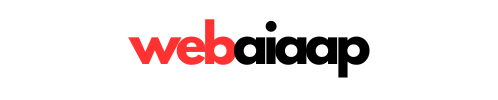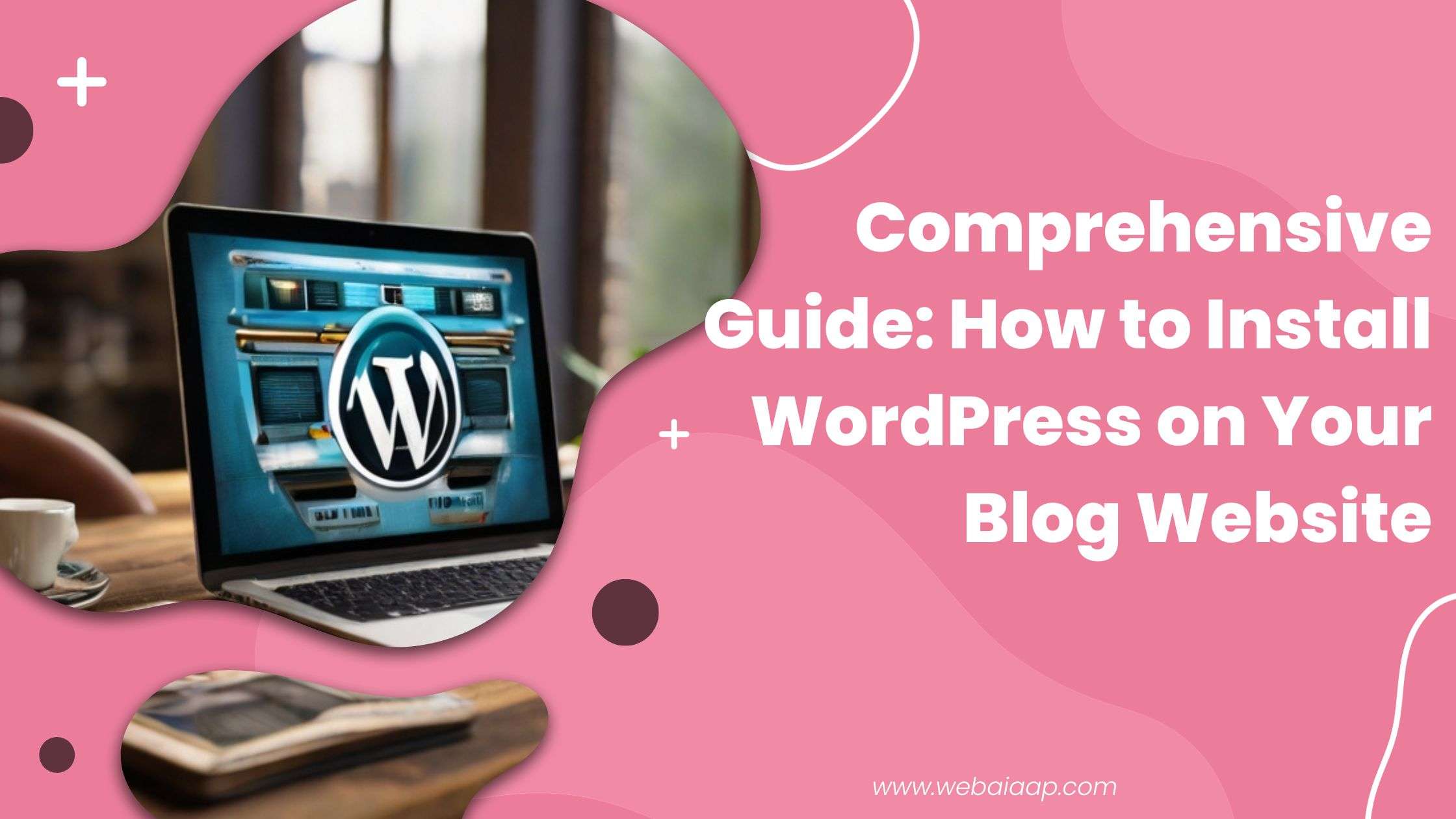Comprehensive Guide: How to Install WordPress on Your Blog Website
Introduction
WordPress is a highly adaptable and user-friendly content management system that is responsible for powering more than 40% of websites across the globe. Regardless of whether you are a novice or a seasoned blogger, it is essential to install WordPress on your blog website in order to fully unlock its capabilities.
In this comprehensive guide, we will provide you with a detailed walkthrough of the installation process, as well as valuable insights, techniques, and notable features of utilizing WordPress. By the conclusion, you will possess a thorough comprehension of how to successfully install WordPress and embark on confidently creating and managing your blog.
Step 1: Preparing for WordPress Installation
Before commencing the actual WordPress installation process, it is crucial to adequately prepare your system and gather all the necessary prerequisites. This section will provide you with a comprehensive guide on the essential steps to ensure a seamless installation experience.
1. Selecting a Reliable Web Hosting Provider
Choosing a reputable web hosting provider is paramount for a successful WordPress installation. Please refer to the provided article for detailed information How to Choose the Right Hosting Provider: A Comprehensive Guide! (Part-II)
2. Registering a Domain Name
A domain name serves as the unique address of your website on the internet. For more information, please read the article mentioned How do I register a domain name? A Beginners Guide!
3. Verifying System Requirements
WordPress has specific system requirements that must be met to ensure a smooth installation. Verify if your web hosting provider supports the required versions of PHP, MySQL or MariaDB, and Apache or Nginx. Additionally, ensure that you have the necessary web server software and permissions to create a MySQL database.
4. Preparing Database Credentials
During the WordPress installation process, you will be prompted to provide database credentials. It is crucial to gather this information beforehand. Create a new MySQL database, along with a unique database username and password. Keep these details readily available as they will be required during the installation.
5. Obtaining an SSL Certificate (Optional but Recommended)
In today’s digital landscape, securing your website with an SSL certificate (HTTPS) has become increasingly important. This not only encrypts data transmitted between your website and visitors but also enhances your site’s credibility. Consult your web hosting provider regarding the integration of an SSL certificate for your blog.
6. Backing Up Your Existing Website (If Applicable)
If you currently have an existing website or blog, it is advisable to back up all your files and databases before proceeding with the WordPress installation. This ensures that you can revert to your previous state in case of any issues.
Step.2 Installing WordPress
1. Installing WordPress through Web Hosting Provider
Numerous web hosting providers offer a hassle-free and straightforward method to install WordPress. They typically provide automated installation scripts or one-click installation options via their control panel. This approach offers several advantages:
– Simple and user-friendly process: You don’t require technical expertise since the hosting provider takes care of the installation process.
– Swift setup: With just a few clicks, you can have WordPress installed and operational on your website.
– Automatic updates: Hosting providers frequently handle updates, guaranteeing that you always have the most up-to-date version of WordPress.
2. Customization Options
WordPress provides a wide range of customization options to make your website unique, in addition to the essential settings. These options include:
– Themes: Select from a variety of themes to change the appearance of your website. Whether you prefer a sleek and modern design or a more traditional look, there is a theme to suit every taste.
– Plugins: Enhance the functionality of your website by installing plugins. From contact forms to social media integration, there are numerous plugins available to meet your specific needs.
– Widgets: Add widgets to your website’s sidebar or footer to display additional content or features. Widgets can be personalized and rearranged to create a customized layout.
Step 3. Installation of Themes and Plugins
Once you have chosen a theme and selected the necessary plugins, it is time to install them. WordPress simplifies this process, making it simple and straightforward. Just follow the provided instructions, and your website will be ready to go in no time.
To establish your WordPress website and tailor it to your requirements, simply follow these steps. Whether you’re embarking on a blog, an online store, or a business website, WordPress equips you with the necessary tools and flexibility to create a polished and functional site.
Customization Options
WordPress presents an array of customization options to personalize the appearance of your website. These options include:
– Themes: Select a theme that aligns with your website’s purpose and design preferences. WordPress offers a wide selection of both free and premium themes for you to choose from. You can preview and activate different themes to discover the one that best suits your needs.
– Customization Settings: Many themes come with customization options that allow you to modify settings such as colors, fonts, layouts, and header images. You can access these settings through the WordPress Customizer.
– Widgets and Menus: Widgets are small modules that can be added to specific areas on your website, while menus enable you to create navigation links for your site. These options provide you with the ability to organize and structure your website’s content effectively.
To enhance the functionality and features of your website, you have the option to install themes and plugins.
Themes: In addition to the themes available within WordPress, there are numerous third-party themes available online. These themes offer more advanced customization options and unique designs.
Plugins: Plugins expand the capabilities of your WordPress website. There are thousands of plugins available, catering to various needs such as SEO, security, contact forms, analytics, and more.
To install a theme or plugin, simply access the WordPress repository from your admin dashboard. Search for the desired theme or plugin, install it, and then activate it to start using its features.
Remember to choose themes and plugins from reputable sources and regularly update them to ensure compatibility and security.
By following these steps, you can easily set up and personalize your WordPress website according to your preferences. From essential settings to themes and plugins, you can customize your website to create a unique and functional online presence.
Step 4: Techniques and Strategies for Optimizing WordPress
In order to fully harness the potential of WordPress, it is crucial to implement various optimization techniques. This section will offer you valuable advice and clever tricks to optimize your website, enhancing its speed, security, and visibility on search engines. Here are some key areas we will delve into:
1. Speed Optimization for Your Website
– Caching: Utilize caching plugins to store static versions of your web pages, reducing the load on your server and improving loading times for returning visitors.
– Minification: Minify CSS, JavaScript, and HTML files to eliminate unnecessary characters and reduce file sizes, resulting in faster loading times.
– Image Optimization: Compress and optimize images to decrease their file size while maintaining visual quality. This will significantly improve page loading speed, particularly for websites with numerous images.
– Content Delivery Networks (CDNs): Implement a CDN to distribute your website’s static content across multiple servers worldwide. This reduces latency and enhances site speed for visitors from different locations.
2. Strengthening Website Security
– Regular Updates: Keep your WordPress core, themes, and plugins up to date to ensure you have the latest security patches and bug fixes.
– Strong Passwords: Choose unique and complex passwords for your admin accounts to prevent unauthorized access. Consider using a password manager to generate and securely store strong passwords.
– Secure Hosting: Select a reputable hosting provider that prioritizes security measures and employs regular backups, server monitoring, and malware scanning.
– Security Plugins: Install and configure security plugins to add extra layers of protection against common threats and vulnerabilities.
By implementing these tips and tricks, you can optimize your WordPress website to its fullest potential, ensuring improved performance, enhanced security, and better visibility on search engines.
3. Search Engine Optimization (SEO)
– Valuable Content: Produce high-quality, well-crafted, and pertinent content that caters to your intended audience. Utilize appropriate headings, meta descriptions, and keyword optimization to enhance your website’s visibility in search engine results.
– User-friendly URLs: Establish search engine-friendly URLs that contain relevant keywords accurately describing your content.
– XML Sitemaps: Generate and submit XML sitemaps to search engines, aiding them in discovering and indexing your website’s pages more efficiently.
– SEO Plugins: Install SEO plugins that provide features such as on-page optimization, content analysis, and schema markup to boost the visibility and ranking of your website.
By implementing these optimization techniques, you can significantly enhance the performance, security, and search engine visibility of your WordPress website. Remember to regularly monitor and refine your optimization efforts to ensure your website remains optimized for the optimal user experience.
Conclusion
By adhering to this extensive manual and employing the strategies and techniques we have provided, you will have the necessary tools to establish and oversee a thriving blog, thereby expanding the horizons of your online presence.